How to access the IP camera software (Tonto)
How to upgrade firmware on Bosch security camera system (HQ)
First you need to obtain the firmware upgrade and the link can be sent to you via email. Call Bosch support at (585) 223-4060, option 4, then 2, then 1 and ask them to send over the firmware for a DVR 630 series.
Once you download the zip file, extract the contents to a USB. The firmware file is in .BIN format and this .BIN file needs to be on the root of the USB drive (not in a folder).
The next step is to plug the USB drive into the Bosch unit. It is located in the upstairs closet next to the men’s bathroom.
Move the mouse to the bottom of the screen and click. A menu should appear. If you have difficulties you may also use the directional arrows on the front of the device to navigate:
Navigate to System > Configuration and Export the configuration. It will place this config on the USB drive.
Once the config has been exported, now you can navigate to System > Configuration > Update Firmware
It will automatically update and reboot.
Be sure to enable ICMP (ping) after you reboot. From the TCP/IP menu, check off ICMP.
After it comes back online you will need to go to the security desks to make sure their systems are back online.
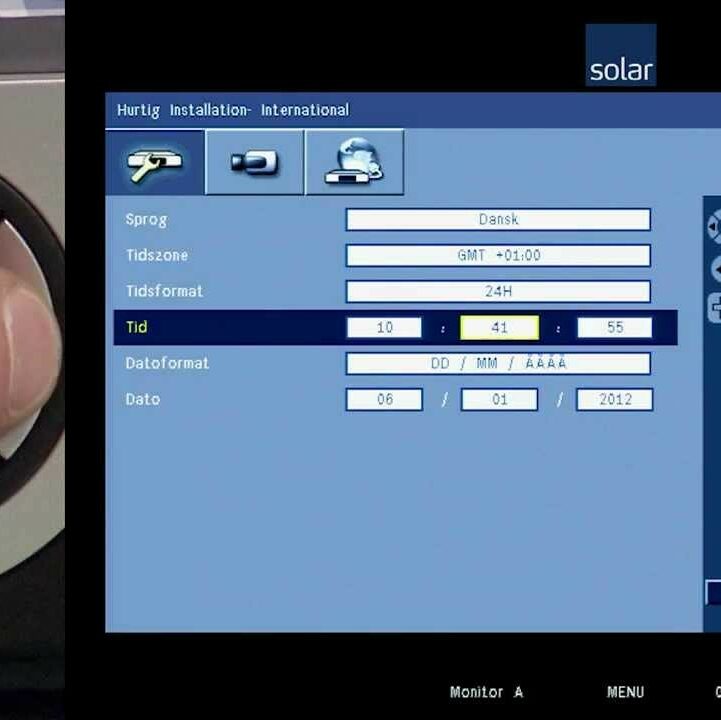
How to view the HQ cameras on your iPhone
By using a combination of apps we’re able to put an iPhone on the network and view the cameras of the Irvine building.
First you must download and install 2 apps from the App Store:
- Bosch DVR
- Junos Pulse
The Junos app will put the phone on the network via VPN and the Bosch app will connect to the camera system.
To configure the Bosch DVR app:
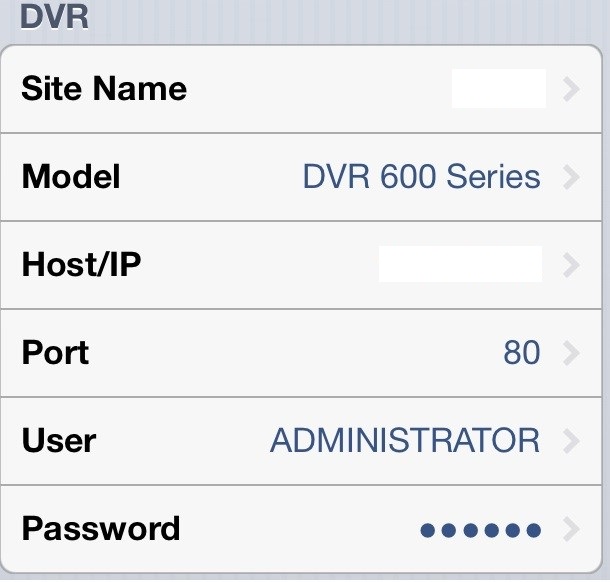
Please note that the User field must be in all CAPS and the password is in the Password Safe.
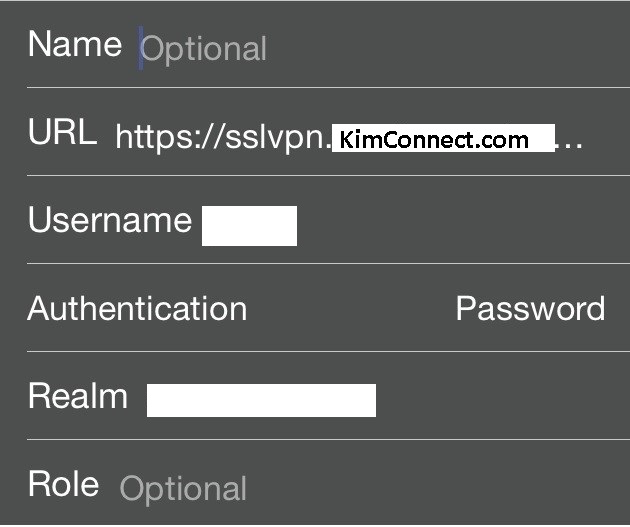
To configure the Junos Pulse app:
The URL is:
The Username is the user’s Windows credentials
Once the apps are configured we can now view the cameras on the iPhone by doing the following:
Open the Junos Pulse app and select the configuration you made above then click Connect
You will be brought to a webpage. Enter your network password and login. The Connect button will now say Disconnect.
The iPhone will let you know that you’re now connected by displaying this on the top of the display:
![]()
Minimize the Junos app and open the Bosch DVR app. Click on the configuration that you made above and you should now be viewing the 1st camera. Click on the CH button in order to scroll between the 9 difference cameras.