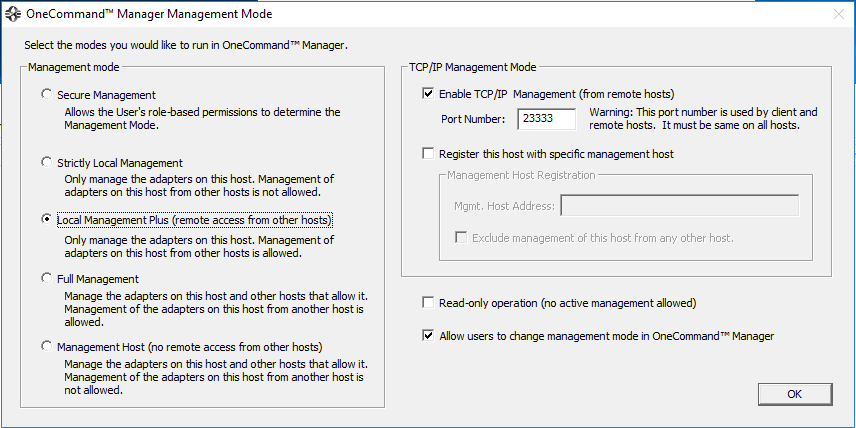Overview
High performance servers, such as those being designated for SQL database workloads, are often provisioned on dedicated hosts with robust hardware. In this post, we shall observe the administration of the Fiber Channel Adapter component on a HPE server. The process includes installing or updating HBA Administration software and flashing the adapter(s) with the latest drivers.
OneCommand Manager (HBA Admin Application)
Download: https://www.broadcom.com/products/storage/fibre-channel-host-bus-adapters/emulex-hba-manager#downloads
Install: Run the setup file and click Install which will actually extracts the package and triggers the install executable
Click Install again at the Setup splash screen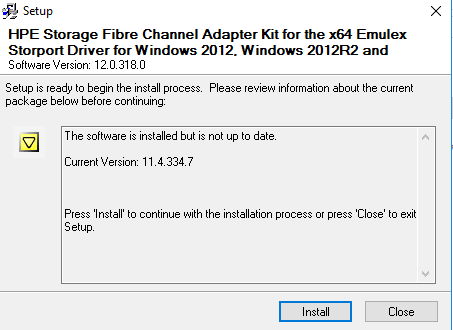
When done, click Close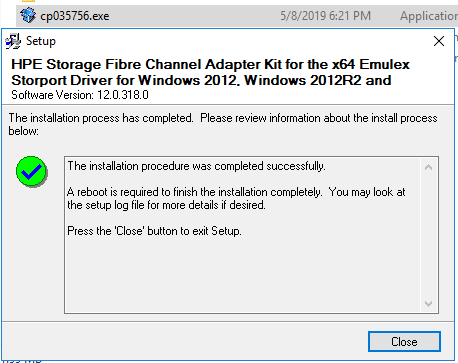
Locate the newly installed OCManager on Windows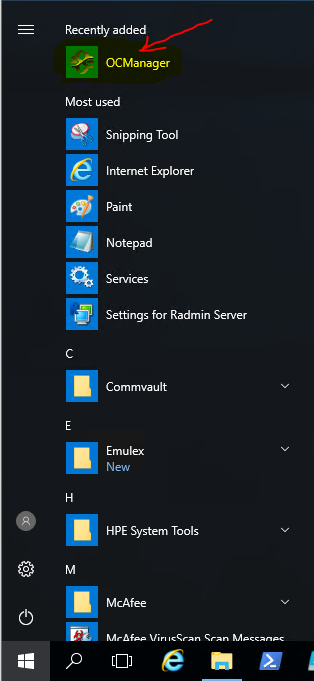
Check the Driver Version of the HBA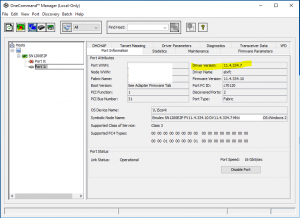
The screenshot above shows that the current driver version is 11.4.334.7. Let’s verify whether that is the latest available firmware from the manufacturer’s website.
Updating Firmware & Driver
Here is the procedure to check for updated drivers, to narrow down to specific OS, and to obtain the download link.
URL to view Emulex SN1200E2P drivers: https://support.hpe.com/connect/s/product?language=en_US&kmpmoid=1009474102&tab=All#t=DriversandSoftware&sort=relevancy&layout=table
Narrowing down to Windows 2012 – 2016 Operating System targets: https://support.hpe.com/connect/s/product?language=en_US&kmpmoid=1009474102&tab=All#t=DriversandSoftware&sort=relevancy&layout=table&f:@kmswtargetproductenvironmentlatest=%5B1009474102_Microsoft%20Windows%20Server%202016%5D
Downloading the correct Windows 2016 driver: https://support.hpe.com/connect/s/softwaredetails?language=en_US&softwareId=MTX_b26350f21fa44236b624f855e4
Execute the driver installation file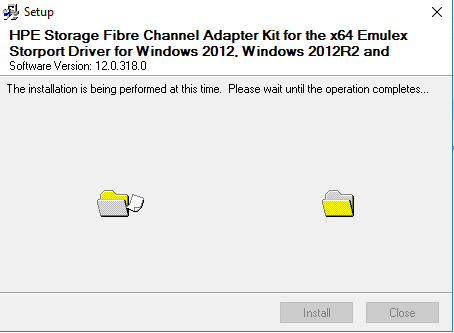
Click Finish and Restart when firmware has been installed and pending a final change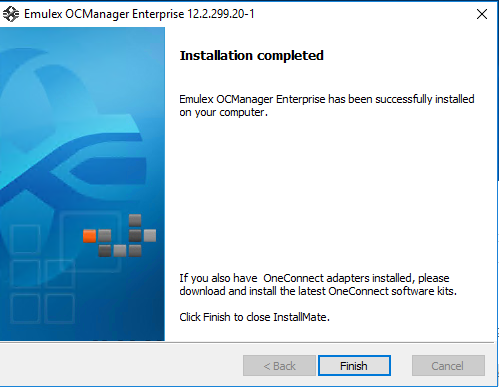
Trigger OneCommand Manager after a reboot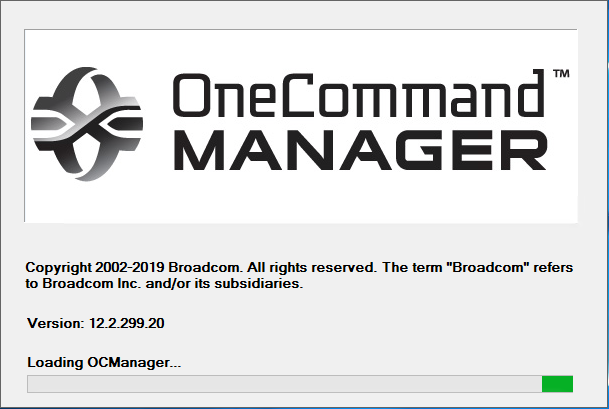
Verify that the HBA driver is current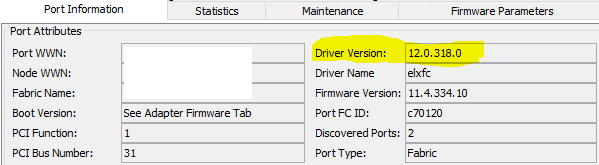
Related Function: Microsoft Multi-Path I/O (MPIO)
Installation
a. Check to see that it’s installed
PS C:\Users\chicken> Get-MPIOSetting
PathVerificationState : Disabled
PathVerificationPeriod : 30
PDORemovePeriod : 20
RetryCount : 3
RetryInterval : 1
UseCustomPathRecoveryTime : Disabled
CustomPathRecoveryTime : 40
DiskTimeoutValue : 60
This error would show if it’s NOT installed
PS C:\Users\cow> Get-MPIOSetting
Get-MPIOSetting : The term 'Get-MPIOSetting' is not recognized as the name of a cmdlet, function, script file, or
operable program. Check the spelling of the name, or if a path was included, verify that the path is correct and try
again.
At line:1 char:1
+ Get-MPIOSetting
+ ~~~~~~~~~~~~~~~
+ CategoryInfo : ObjectNotFound: (Get-MPIOSetting:String) [], CommandNotFoundException
+ FullyQualifiedErrorId : CommandNotFoundException
b. Run this command to install it
PS C:\Users\kimconnect> dism /online /enable-feature:MultipathIo
Deployment Image Servicing and Management tool
Version: 10.0.14393.0
Image Version: 10.0.14393.2457
Enabling feature(s)
[==========================100.0%==========================]
The operation completed successfully.
Restart Windows to complete this operation.
Do you want to restart the computer now? (Y/N)
Alternative method to install
ocsetup MultipathIo /norestart
Configure MPIO
3PAR StoreServ requires round robin as the MPIO policy. On 2008, manual configuration is necessary. Newer versions such as Windows 2008 R2, 2012, 2012 R2, 2016, and 2019 will have this policy default to the round-robin preference.
To verify MPIO policy, simply run devmgmt.msc to open Device manager > expand disk drives > double-click 3PAR > select MPIO tab > view the MPIO policy set value.
To set MPIO as integrated with 3PAR StoreServ, run: mpiocpl > Select MPIO Devices tab > click Add > as the Add MPIO Support pop-up, paste this value into the “Device Hardware ID” text area: 3PARDataVV > OK > OK > Yes to reboot
Run this command to claim all MPIO-eligible devices in the system:
mpclaim -r -i -a ""
Explanation:
-n :no reboot
-i :include multi-path support
-a :all applicable devices
To scan for SAN Logical Unit Numbers (LUNs)
mpclaim -e
Explanation:
-e :echo or display connected storage devices