Prepare the Environment
Permissions
– Active Directory: create a service account as a member of Domain Admins group
– Dedicated Veeam Server: include the service account into the Local Administrators group
– Linux instances: create a user account with root privileges (member of wheel or sudoers)
– SQL: sa permissions to simplify setups
– Oracle: ensure that Veeam service account is a member of ORA_ASMADMIN, ORA_DBA, and local administrator / root
– Sharepoint: grant sa permissions on SQL and Farm Administrator role
– Microsoft Hyper-V: give Local Administrator rights on hosts
– VMWare: add service account as member of the vSphere Administrators group if AD integrated or sysadmin access on hosts
– Veeam Backup & Replication Console: ensure that the install account has Local Admin rights
Networking
– Reserve a static IP address and FQDN for the Veeam Server
– Verify that ingress traffic is not blocked by any hardware or software firewalls toward Veeam Server on these ports: TCP/80, TCP/443, TCP/9392, TCP/9393, TCP/9401 (defaults)
Storage
Although installing a storage source is beyond the scope of this document, it is notable that Veeam is compatible with most of DAS, RDM, SAN, i-SAN, iSCSI, NFS, SMB, tape libraries (although VMware does not support VM pass-through of this type), LTO and Vitual Tape Libraries (e.g. Amazon Glacier with Storage Gateway) and other protocols as long as the host OS and service account is able to read/write to these sources.
The amount of storage affects the type of retention policies. Below is a typical estimate in an example scenario of 15 TB of data, Forward Incremental, Daily Backup, 30 Day Retention, Monthly Full
-
- Estimated Full Backup Size: 15TB * 50% (2:1 Compression) = 7.5TB
- Estimated space for 3 Monthly Fulls (Max req for 30 Day Retention): 7.5TB * 3 = 22.5TB
- Estimated Forward Incremental Size Max: 7.5TB * 5% * 60 = 22.5TB
- Estimated total Backup Size: 22.5TB + 22.5TB = 45TB
Obtain Software & Licensing
– Download the Installation software from: https://www.veeam.com/products/downloads.html
– Products comparison is here: https://www.veeam.com/products/veeam-data-platform/enterprise-packaging-pricing-options.html
– In general, Veeam Backup Essentials is recommended for environments that consist of six (6) CPU sockets or less. This corresponds to the VMWare Essentials licensing limitations. Hence it would also be necessary to purchase a VMware vSphere license to unlock “vStorage APIs” and “vAAI” features. Similarly, Microsoft System Center Virtual Machine Manager could benefit from the Veeam Management Pack licensing. Basic monitoring for only Veeam Backup & Replication will be free if these extra licenses are not purchased.
– Other enterprises should consider obtaining the standard Veeam Backup & Replication as a common practice. This path allows for ease of clustering expansions. Although it is possible to convert Essentials licensing to Standard, extra paperwork and technical labor hours may nullify any financial benefits from such a transition.
– Physical Workloads are now compatible with Veeam when special agents are installed.
– Database aware backups will require special licensing. Microsoft Exchange, Sharepoint, SQL, and OneDrive will each depend on a license to be backed up properly.
– Licenses can be bought directly from the vendor at https://www.veeam.com/contact-sales.html or a downstream channel of the client’s choice.
Install Veeam
Execute the Installtion Wizard and follow the prompts…
Assuming that Veeam is to be installed on a VM, its wizard would extract the following components:
Veeam Backup & Replication
Veeam Backup Catalog (component responsible for storing VM guest OS indexing data)
Veeam Backup & Replication Console
These additional modules are also added by default:
Veeam Explorer for Microsoft Active Directory
Veeam Explorer for Microsoft Exchange
Veeam Explorer for Oracle
Veeam Explorer for Microsoft SQL Server
Veeam Explorer for Microsoft SharePoint
Veeam Explorer for Microsoft OneDrive for Business
Veeam Backup PowerShell Snap-InThese components do not require additional licenses. They are integrated with Veeam Backup & Replication.
These are a typical settings for most instances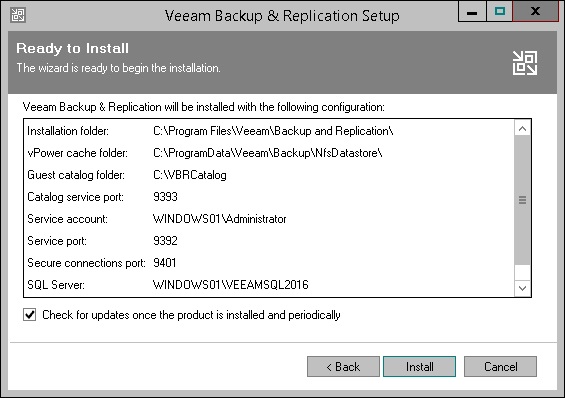
Configuration
– To simplify operations for compact teams, the same group of users should be included in the Veeam Backup Operator and Veeam Restore Operator roles. Better yet, the Veeam Backup Administrator role would the main role to be assigned toward backup administrator accounts.
– Email notifications are very necessary and should be configured.
– Details about backup infrastrutural components are dependent upon the target environment. Those are outside the scope of this overview. Generally, simple setups are recommended for most scenarios as readjustments can be done when the needs arise.
– A common deployment scenario consists of one (1) Veeam Server acting as the Backup server, Backup Repository, Mount Server, and Guest Interaction proxy. Furthermore, to minimize production impact on the VMware or Hyper-V hosts, one (1) physical or VM would be assigned the dedicated Off-host Backup Proxies role. Further simplication would mean moving this role into the VM hosts.
– Creating a new backup job is as simple as accessing the Home tab > click Backup Job > Virtual machine > select either VMware vSphere or Microsoft Hyper-V > complete the questionaires to finish the setup
– The task of configuration would only completed once successful restores are validated. This is to analogous to obtaining acceptance from the business entity.