Symptoms:
– Blue Screens
– Slow booting
– You have too much free time
– This appears out of nowhere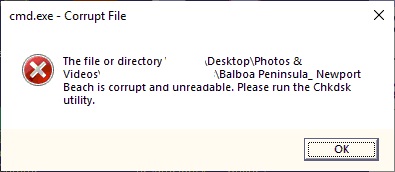
Check-Disk Utility (Chkdsk)
Although this utility is not the primary choice to recover files, I’ve shown it here as a direct response to the error prompt above. Enough babble, there are several switches to this command:
| /f | Fix any discovered errors |
| /r | Recover any readable information |
| /x | Force volume to be discounted for the check-disk operation |
Format: chkdsk {drive_letter} [/f ][/r][/x]
For example: run these lines as Administrator
D:
chkdsk D: /f /r /x
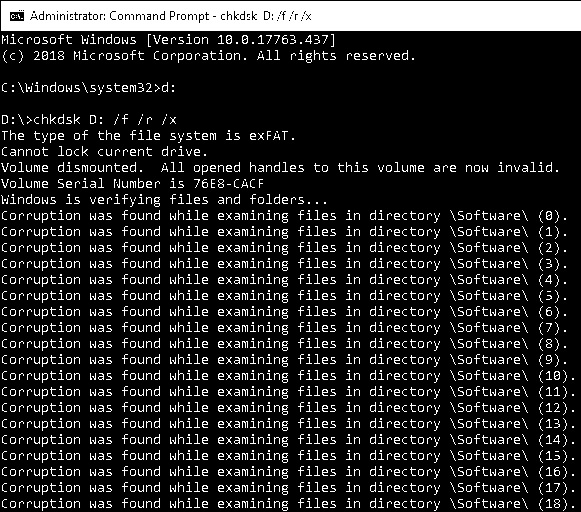
Warning: scanning and fixing System Volumes, such as C:, can sometimes remove certain corrupted files that could render the OS to be even more unstable. Use this utility with care. It’s best to perform this task to recover non mission critical disks. When in doubt, take the suspected bad hard drive to clone it as precaution prior to possibly causing any unintended deletions.
System File Checker (SFC)
This should be the first go-to tool in Windows to scan system health and attempt to fix corrupted files. Here’s how to use this tool.
Open file explorer > navigate to %windir%\system32\ > right-click on cmd.exe > Run-as Administrator > type in this command: sfc /scannow
Deployment Image Servicing and Management (DISM)
In some instances when SFC cannot fix corrupted files, DISM is a tool that can be used to fix the Windows fixer tool. Please proceed to tickle yourself to get a chuckle out of the preceding sentence.
While the topic is still using this tool vs that tool, be advised that Windows 7 or Windows Server 2008 DISM is limited in functionality. It’s recommended that those versions be patched with the latest service packs. Following are 64-bit patches for Windows 7.
1. SP1:
2. SP2: http://download.windowsupdate.com/d/msdownload/update/software/updt/2016/05/windows6.1-kb3125574-v4-x64_2dafb1d203c8964239af3048b5dd4b1264cd93b9.msu
Moving forward, DISM commands are below:
# This command is to use Microsoft online repos to pull system files
DISM /Online /Cleanup-Image /RestoreHealth
# This command is to use local Windows Installation Files
DISM /Online /Cleanup-Image /RestoreHealth /Source:D:\Windows11\install.wim