There are obvious advantages of NIC Teaming from the data throughput and network redundancy perspective. The only drawback would probably be reducing the number of subnets that physical NIC cards can participate upon. In an environment where transferring speed and high availability are favored, combining two ore more network cards into a single link is preferred. In our example here, Microsoft Windows 2012 R2 has a nice user interface to accomplish this task:
Step 1: Run Server Manager >> Local Server >> click on “NIC Teaming” >> the NIC Teaming window appears
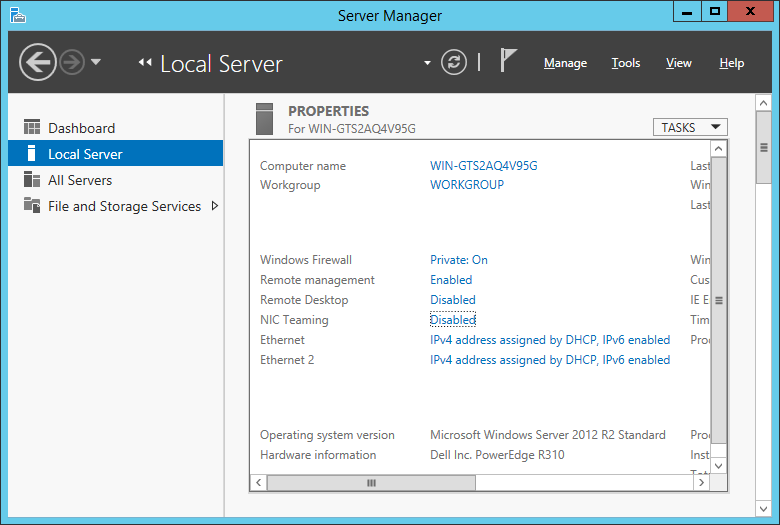
Step 2: click on TASKS >> NIC Teaming >> The NIC Teaming properties window appears
Step 3: Type in a recognizable team name >> select the provisioned network cards by putting a check-mark next to each adapter label >> click on OK
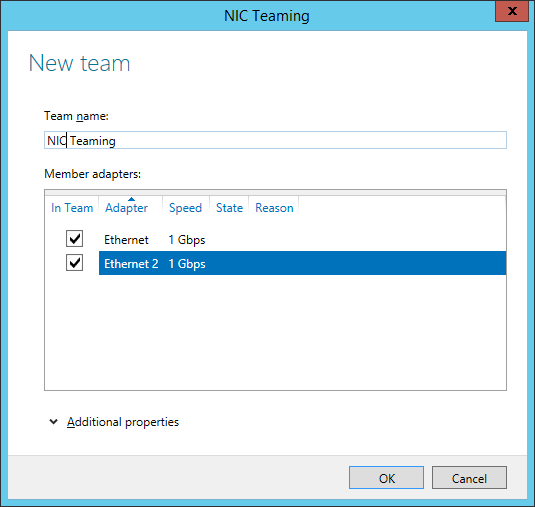
Note: by default the NIC Teaming type is “switch independent,” which would increase the likelihood of compatibility with unmanaged or un-configured switches. Static Teaming or LACP with the options of Address Hass, Hyper-V Port, and Dynamic are also available as additional properties.
Step 4: right-click the Windows logo >> select Run >> type in ncpa.cpl >> press Enter >> the Network Connections window appears
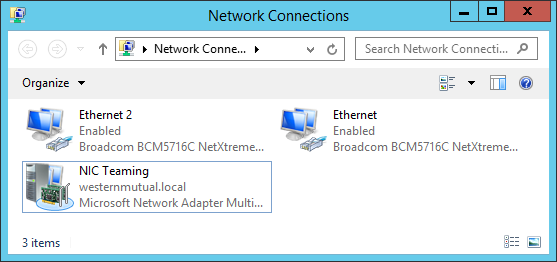
Note: the original Ethernet and Ethernet 2 adapters are shown as Enabled and active. One should take care not to make any modifications to those devices after they have been managed by the NIC Teaming setup. Any manual IP configuration should be set by double-clicking on the “NIC Teaming” virtual adapter as shown above.
– BGInfo: https://learn.microsoft.com/en-us/sysinternals/downloads/bginfo
Create C:\ProgramData\Microsoft\Windows\Start Menu\Programs\StartUp short-cut: C:\bin\Sysinternals\Bginfo.exe c:\bin\sysinternals\default.bgi /timer:0 /nolicprompt
– NIC Teaming (Dell Servers):
Download and install Dell’s Broadcom drivers
Go to Start > All Programs > Broadcom > Click on Teams > Create Team > Next > Give the team a name (default is Team 1) > Next > Type is SLB > Next > Add both adapters to Team Members: Next > Do not configure as a standby member > Next > No to LiveLink > Next > Skip Manage VLAN > Next > Commit changes to system and Exit the wizard > Finish > Yes
Categories: