Prelude: this instruction only works on HP iLO versions 2 to 4; hence, the title of this post. Version 5 and up will be addressed in another document.
1. Install HP Insight Management Agents on the target machine
- Windows: https://support.hpe.com/connect/s/softwaredetails?language=en_US&softwareId=MTX_b22bcbd9b2af4d43a1a42f8d09)
- Linux/VMWare: https://www.sentrysoftware.com/bmc/kb/index.html
2. Extract the HP Lights-Out Online Configuration Utility using 7-zip (https://www.7-zip.org/download.html)
- Download for Windows: hponcfg.zip > extract to to C:\Temp\iLO
Right-click on zip file > 7-zip > Extract files…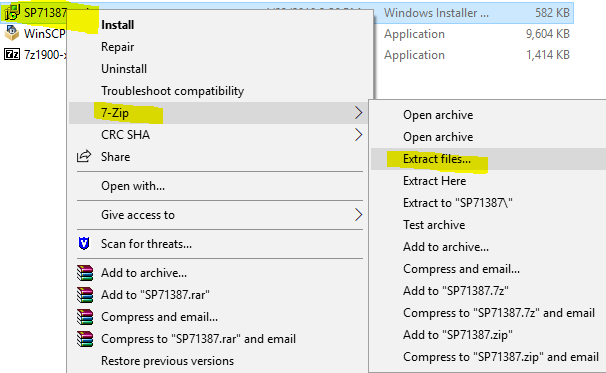
Set “Extract to” = C:\Temp\iLO > OK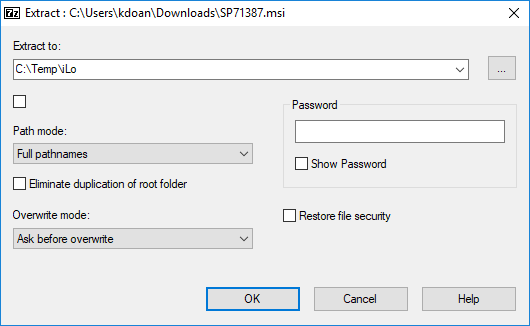
- Linux: https://support.hpe.com/connect/s/softwaredetails?language=en_US&softwareId=MTX_5ab6295f49964f16a699064f29
3. Prepare the HP Lights-Out XML Script and save it into C:\Temp\iLo
<!--Save as file name: Admin_reset_pw.xml -->
<!--https://support.hpe.com/hpsc/swd/public/detail?swItemId=MTX_2e178c5435a742d5bbb60a3b0c-->
<!-- RIBCL Sample Script for HP Lights-Out Products -->
<!--Copyright (c) 2003,2012 Hewlett-Packard Development Company, L.P.-->
<!-- Description: This is a sample XML script to set the default -->
<!-- Administrator account password using HPONCFG.EXE. -->
<!-- NOTE: You will need to replace the USER_LOGIN and PASSWORD -->
<!-- and other values inside the quotation marks with values -->
<!-- that are appropriate for your environment. -->
<!-- Use this script with HPONCFG to install a known password -->
<!-- for the Administrator account. HPONCFG requires that you-->
<!-- log into Windows or Linux with administrator or root -->
<!-- credentials. -->
<!-- Note that this assumes that there is an Administrator -->
<!-- account because it is not intended to create one. The -->
<!-- LOGIN credentials are ignored when used with HPONCFG. -->
<!-- After this script has been used successfully with HPONCFG-->
<!-- you may login using the credentials: "Administrator" and -->
<!-- "password". -->
<!-- Use CPQLOCFG.EXE ver 4.00 or greater with this script. -->
<!-- This script was written for iLO 4 firmware version 1.01 -->
<!-- release. -->
<!-- See "HP Integrated Lights-Out Management Processor -->
<!-- Scripting and Command Line Resource Guide" for more -->
<!-- information on scripting and the syntax of the RIBCL -->
<!-- XML. -->
<!-- Firmware support information for this script: -->
<!-- iLO 4 - All versions. -->
<!-- iLO 3 - All versions. -->
<!-- iLO 2 - All versions. -->
<!-- Modify only the value in this line <PASSWORD value="password"/> -->
<RIBCL VERSION="2.0">
<LOGIN USER_LOGIN="Administrator" PASSWORD="password">
<USER_INFO MODE="write">
<MOD_USER USER_LOGIN="Administrator">
<PASSWORD value="password"/>
</MOD_USER>
</USER_INFO>
</LOGIN>
</RIBCL>
4. Run the commands
a. Windows
C:\Temp\iLO\HPONCFG.exe /f Admin_reset_pw.xml /l Admin_reset_log.txt > output.txt
Error:
C:\WINDOWS\system32\sm2user.dll NOT FOUND.
Fix:
That error informs the user that HP Management Agents haven’t been installed on the host OS. This is a prerequisite as noted in step 1 of this write up.
b. Linux/VMWare
#Check for the presence of hponcfg
ls -l /opt/hp/tools
#Create reset xml file
vi iloreset.xml
#Paste the contents of file in step 3
#Excecute reset
/opt/hp/tools/hponcfg -f iloreset.xml
Categories: